|
||||||||
What is eMod?
eMod is a web-based application that allows
MAS contractors to electronically prepare and
submit contract modifications to FAS.
When would you use eMod?
Currently, there are five types of modification request:
You can now choose multiple Modification types for a single Mod submission. Then you will select the “Modification Sub Types” you want to submit. There are currently 23 different types. You can choose multiple sub types across multiple categories. 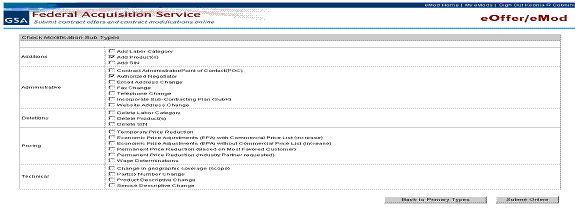
Who initiates it? The contractor initiates the modification process. What is the Purpose? To streamline and expedite the modification process and to create an electronic modification fileLearn about the eMod processThe eMod process has five basic steps. Step 1 AuthenticationThe vendor goes to the eOffer webpage.Once the vendor clicks the sign in button the application will check for the digital authentication certificate (digital certificate).After the digital certificate has been verified, the application will either grant you access because the certificate was found valid or show one of the messages below.
If the vendor has multiple certificates on there computer, the application will pop up a window for the vendor to select the certificate they want to use and grant access if the certificate is valid. Step 2 Completing the Modification Request (eMod)Vendor chooses the type of modification request they want to submit from a list of seven (7) types of modification requests. Then they complete the required information and add supporting documents e.g. pricelist and D&B report.Step 3 Submitting the Modification RequestOnce the vendor is satisfied with the responses and supporting documents, they will click the submit eMod Request button. When this button is clicked it creates a proposal document that shows your responses. This proposal document is electronically sent to the contracting office along with all your attachments.Step 4 NegotiationOnce the eMod request has been assigned and reviewed by the GSA contracting official they will contact the vendor to begin negotiations.Step 5 Award ContractAfter the negotiation process is complete, the contracting officer will create the modification package (all the files that will make up the final contract mod). Creating the package generates an email to the vendor, notifying them to go into eMods and sign the modification package. Once the package is signed by the vendor, it generates an email notification for the GSA contracting official to sign the documents. After the contracting officer has signed the documents, a notification is emailed to both the vendor and the contracting officer. The vendor can go into eMods and download the modification documents. |
